Applicant resume report
- Ana Inés Urrutia

- 14 feb 2023
- 3 Min. de lectura
I've been a fan of D365 HR for a long time now, but every time I discover a new feature I get easily excited to try it out and see how customers and partners can start using it. Today I'm presenting one feature that has become part of my top #10 already, you can find it in the Recruitment management module. The applicant resume report lets you extract the information from applicants based on CVS that are uploaded in the system. Bear in mind that you can extract pretty much the same report but for employees.
What's the difference between applicants and workers for Dynamics 365 Human Resources?
A worker represents an individual who is employed by a company or organization. Workers are often associated with various functions, such as employees, contractors, or vendors, and can be assigned to perform specific tasks or roles within the company. The Worker entity in Dynamics 365 contains a variety of information about the individual, including their personal and professional details, contact information, and employment history. Workers can be managed using various features in Dynamics 365.
An applicant refers to an individual who has applied for a job or position within a company or organization. The Applicant entity in Dynamics 365 contains information about the individual's application, such as their resume, cover letter, job history, education, and other relevant details. The Applicant entity can be used to manage the entire recruitment process, from receiving and reviewing applications to scheduling interviews, making job offers, and tracking the applicant's progress through the hiring process.
Before starting
If you haven't, just make sure you enable the recruitment management feature. You can easily do that by going to Feature Management > Check for updates > Recruitment management > Enable
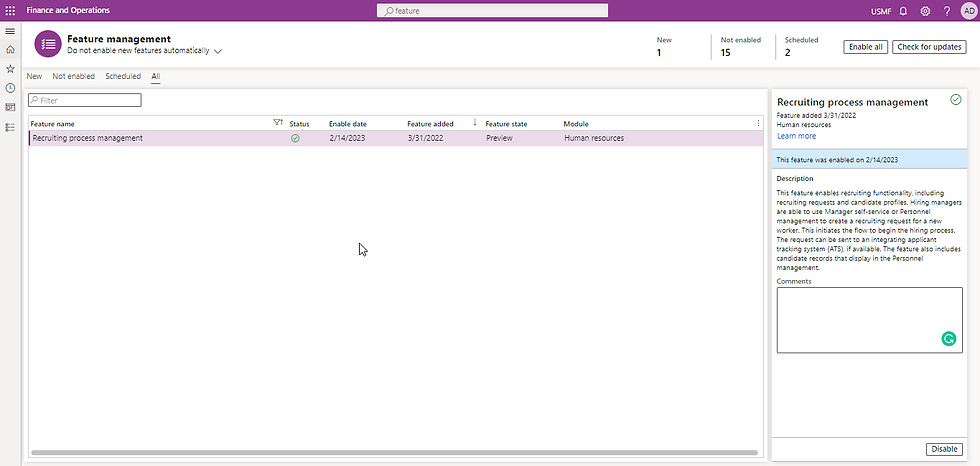
Report extraction
Log into Dynamics 365 Human Resources / Dynamics 365 Finance and go to Recruitment management.
A quick tip: After activating the Recruitment management module, I recommend adding it to the favorites tab, it will save you a lot of time.
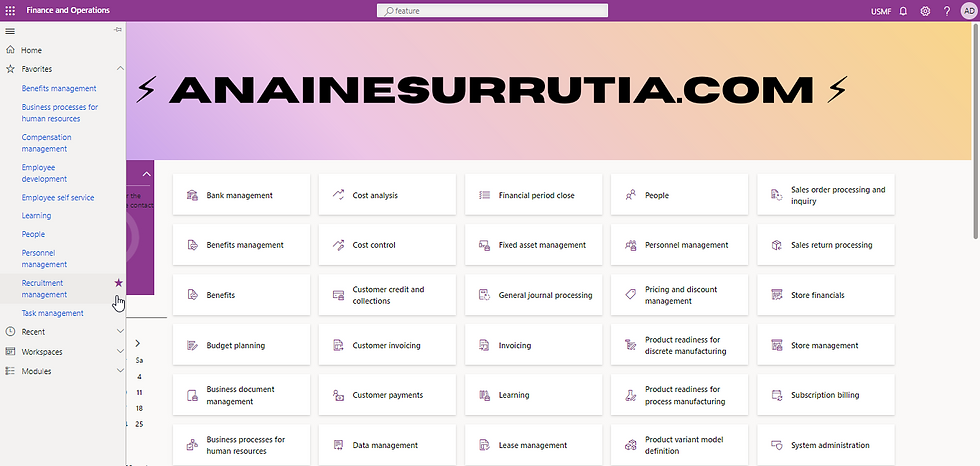
Once you are in, scroll to the bottom until you find Applicant's resume report.

After selecting the applicant resume report, a new tab will open and you can select a couple of things as shown in the picture below.
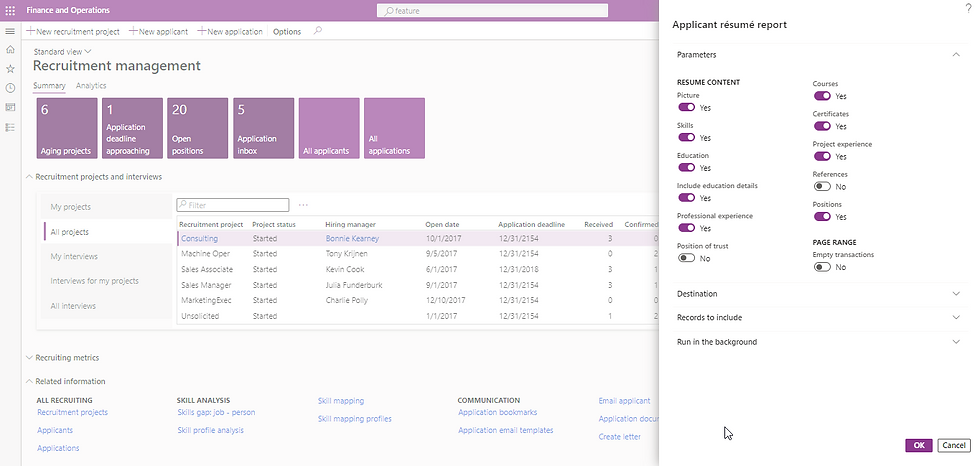
When you are happy with the parameters and configuration select Ok. It will take a moment or two to extract the data, but once the process is done you'll get something great like this:
Export the report
Once you run the report, you can extract it into different formats. Just select the one you want and the system will export it.
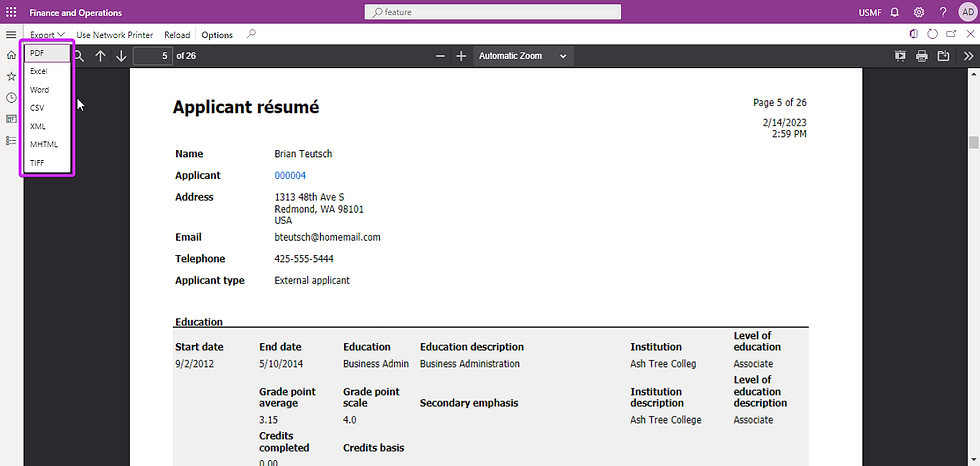
In a nutshell, the Applicant resume report feature in Dynamics 365 Human Resources is a game-changer for HR peeps who want to find the perfect fit for the job. With this tool, you can easily extract a report for all applicants in the system based on different parameters like experience, education, and positions. It takes the data right from their resumes, so you don't have to spend hours going through each one. This means you can quickly sift through a pile of applicants and identify the ones who are most likely to fit the bill. So, if you want to save time, reduce errors, and up your recruitment game, give the Applicant resume report in Dynamics 365 Human Resources a try. It's a no-brainer, really!



Comentarios