Worker goals report 🚀
- Ana Inés Urrutia

- 12 mar 2023
- 2 Min. de lectura
One of the coolest things we can do with Dynamics 365 Human Resources is play around with Development. This module is one of my favorites as I've been working on and migrating stuff lately. It's sort of fun, and it provides a lot of nice functionalities. Today we will dive into the Worker goals report, this is a feature that was not available in the old infrastructure of Dynamics 365 Human Resources and that's why I love it so much. The infrastructure merge is proving time and time again that this was the right path to go.
So, let's start with the basics. In order to be able to extract this report, we will need to define/upload a couple of elements beforehand: workers and goals. Once you have this ready, is time to extract the report. Let's dive into the process:
Log into D365HR/FO and scroll or search for Employee Development.

When you log in, the first screen will be a Power BI report, in this case, we don´t want to have a look at it, select Links. Under the Performance tile, you will find the Worker goals report. Select it.

For pretty much most of the reports from Dynamics 365 HR/FO a new tab will open and you will need to enter some parameters:

I will leave it as it is, and execute the report by pressing OK, the system will take a while to process results, in the meantime, you'll have this message 'Please wait. We're processing your request'. Once the result is executed, you can see something like this:

This view is sort of a glimpse of worker goals, so you could potentially follow up, print it, send it to a person in a leadership position, and bring it up in the next HR meeting or whatever that you want.

You can also export the file, which makes it really easy in case you need to share this information with people that don't have access to the system, or how to export the report.
Find below some examples of different formats to export.
Excel
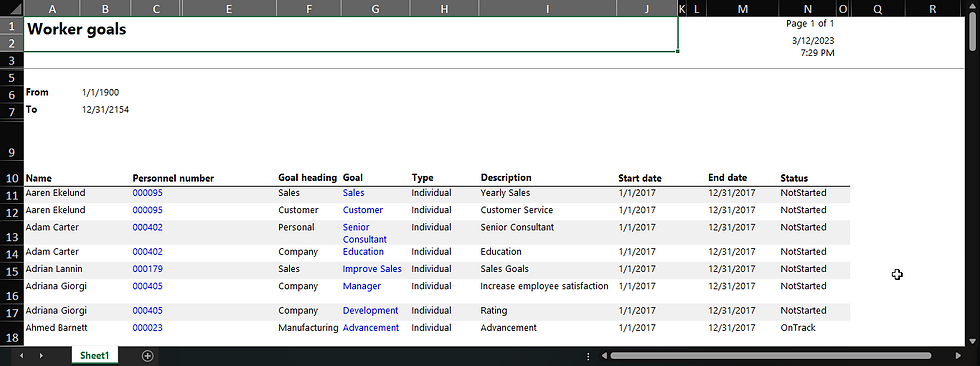
Word

MHTML

Have you already tried it? :)



Comentarios