Personnel actions for Manager self-service.
- Ana Inés Urrutia

- 29 ene 2024
- 2 Min. de lectura
If you ever worked in a Dynamics 365 Human Resources implementation you know about this topic... There is no middle ground, you either like them or not like them. But the good thing is that you can go from hate to love quite quickly when it makes sense to use them for a business purpose. I'm playing mysterious. What am I talking about? Personnel bloody actions.
Let's start from the basics, what are they? According to Microsoft's official resources:
Personnel actions are additional steps that you must complete when you perform certain personnel-related tasks.
Which processes are enabled and will require extra validation steps? Anything related to workers or position creation or modifications.
In this article specifically, I will dive into how these personnel actions enable some extra steps in the Manager self-service when handling workers and positions.
Required setup
Human Resources Workflow
Be mindful that these personnel actions will require workflow configuration. To set workflows you can go to Human Resources workflows and configure the ones that make sense. I will configure Change worker fixed compensation.
Personnel action types
Personnel action types will be required when submitting the compensation change from the Manager's self-service workspace.
How does Manager self-service look like without the Personnel actions enabled?
A little bit like this:
Now I will enable Personnel actions and you will spot quite some changes. To enable them, go to Human Resources Shared Parameters, search for the Personnel action tile, and enable both options as shown below.
Let's head back again to Manager self-service and you can see highlighted the new features enabled.
Ok, now let's try it out. Under Manager self-service highlight the worker you want to propose a compensation change and select Request compensation change. A new tab will open with Request compensation change details, enter the information, and then select Continue.
A new page will load. Verify the information is correct, from the top select Workflow and then Submit.
If needed add a comment to justify the compensation change, and then select Submit.
The tab will display as shown below and the workflow will be triggered:
The workflow will take the appropriate path and approval actions will be distributed to the correspondent individuals involved in the process.
This is just one of the many Personnel actions we can use within Manager self-service, but there are many more involved in processes executed by Human Resources representatives, managers, and employees. Which one do you want to learn next?
For official Microsoft documentation on Personnel actions, please refer to the following links:


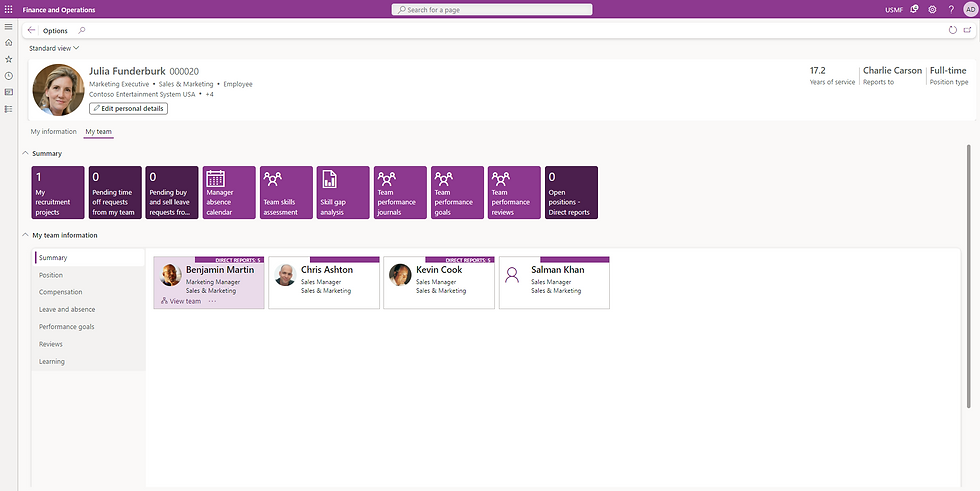









Comentarios