New BM Journey - 5 Benefits plans
- Ana Inés Urrutia

- 19 feb 2022
- 1 Min. de lectura
Finally, we can set up our benefits plans and glue together all configuration items to make this module work! Let's go for it.
Once again, dive into Dynamics 365 Human Resources > Benefits Management. Once you are there, under the tile of Plans select Benefits Plans.

A new tab will open, configure the items as desired
General information
Under this tab, is important to add the valid dates and the plan type code. Make sure you are adding the right information.

Configuration
Depending on the plan type code, the configuration tab may vary. Here you have two options. The first one is about a medical plan, and it lists some options especially related to medical plans. The second one is a fitness plan, as you can see they are really different options for the configuration tab.
Medical

Fitness plan

Setup
As you can see, some elements can be configured over here, such as allowing continued enrollment, auto-enrolling employees from previous years, and so on.

Filters
Filters can be added if you need to make available this plans for certain business units, departments, legal entity, locations or positions.

Eligibility rules
This is where everything start to get glued. You may add here the eligibility rules we configured a few steps back, so plans are specifically available for certain employees. As you can see below, in this plan my eligibility rule is the Worker type, and the action is to enroll. This doesn´t mean that after running the process (next post) the worker will be enrolled, because we will need confirmation, but that's a problem for future you.

Periods
Last, but not least, we have our periods. This are quite simple. Just add the period to the benefit plan. That's it!

It looks like we are done, but actually, there's an important step missing. Attaching coverage options to the plans. To set them up go to Dynamics 365 Human Resources > Benefits management > Benefits plans. Once you have the benefit plan selected, in the top options, select Benefits and then Attach coverage options.
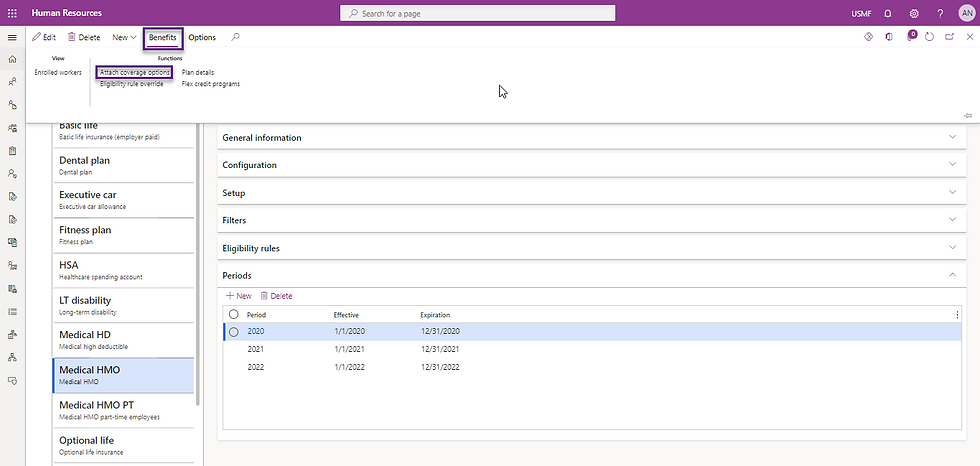
A new tab will open and you can add the coverage options we defined in our previous step/post.

Now, the plans have all the items required to advance in the enrollment eligibility process. We are close to the end, so make sure you enjoy these last steps.
⏮️ Previous stop: New BM Journey - 4 All about config.


Comentarios